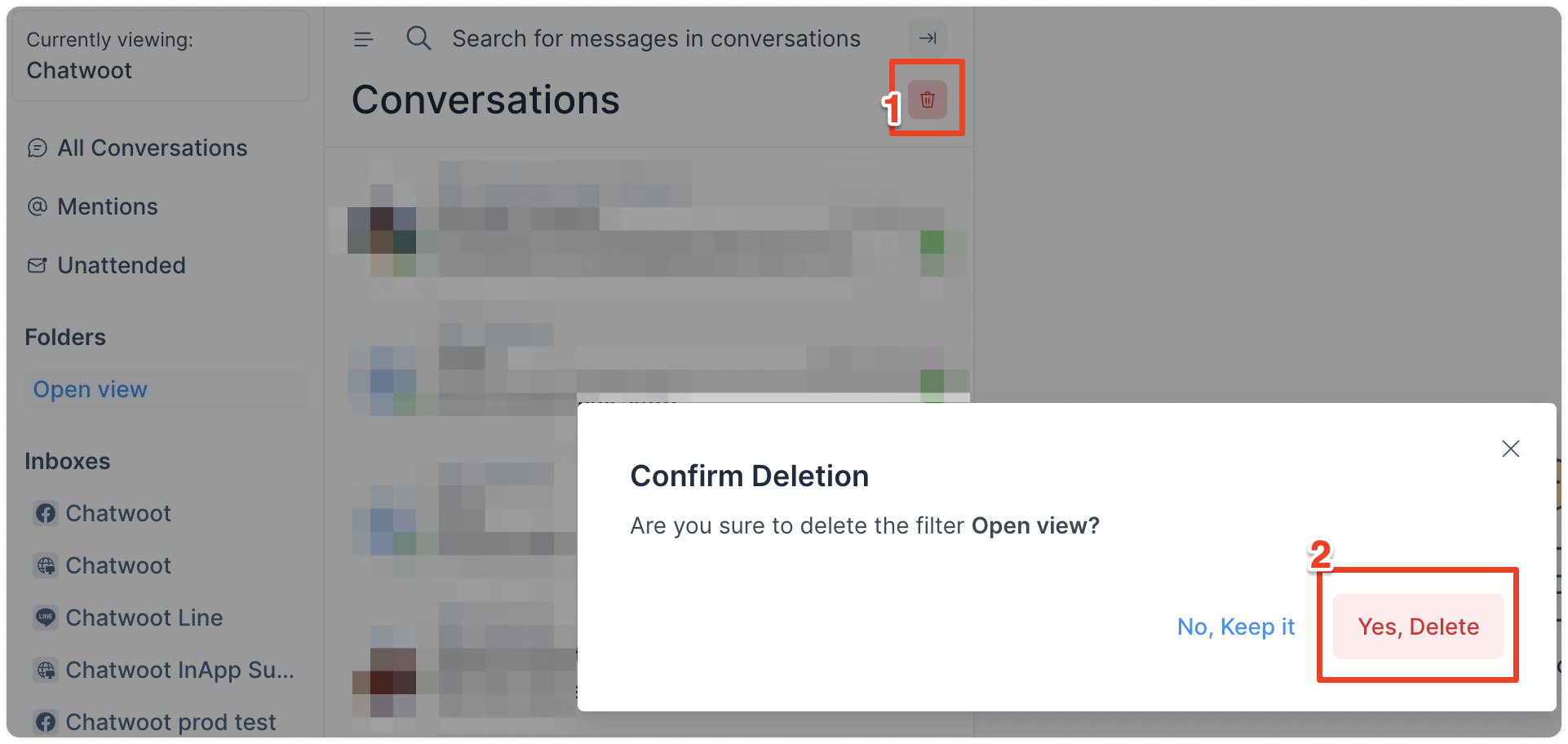You can organize and sort your conversations using advanced filters and save them as folders. These folders show up in the sidebar for quick access to specific conversations within the user's view.
To use this feature, follow the following steps.
Step 1. Click on the filter icon at the top of the message list.
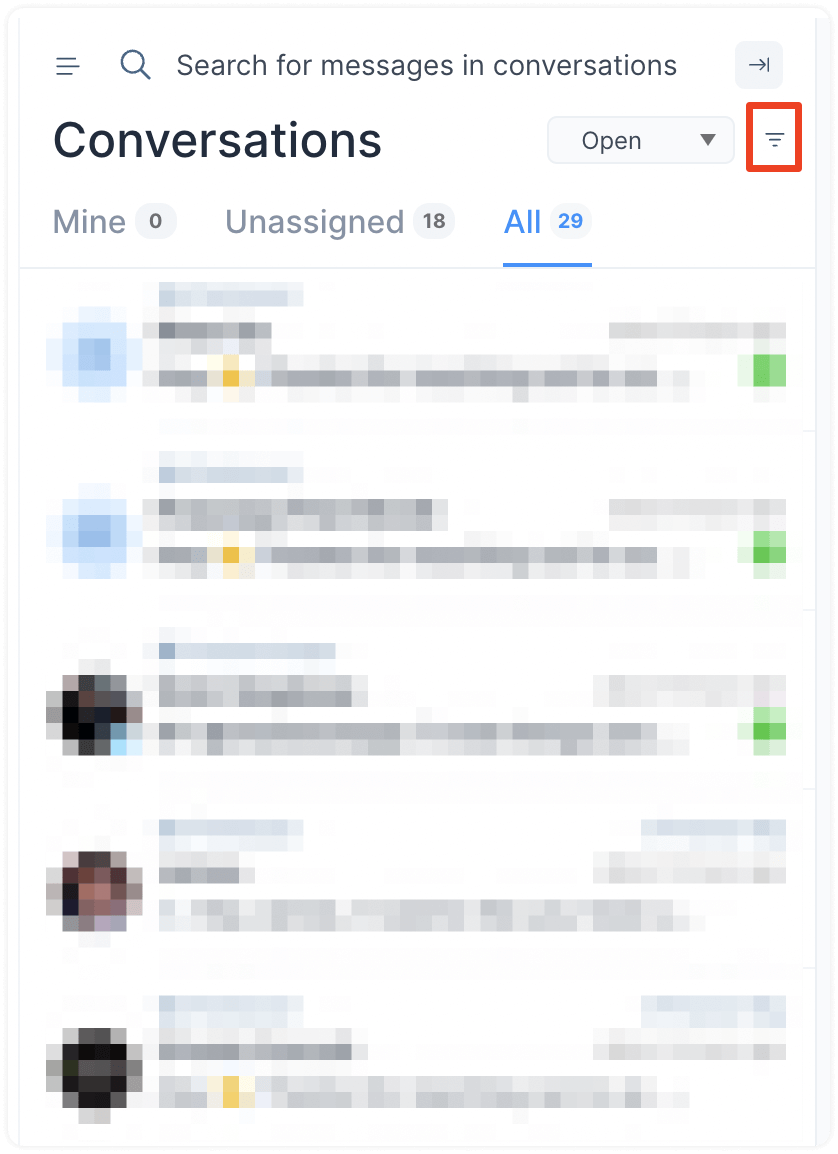
Step 2. A modal will open up, which lets you select the filter type, the operator (equal to, not equal to, present, not present) and the value. Select and apply your filters.
Step 3. After applying the filter, you will see all the qualifying conversations. Next, click on the “Save” button at the top of the conversation list panel.
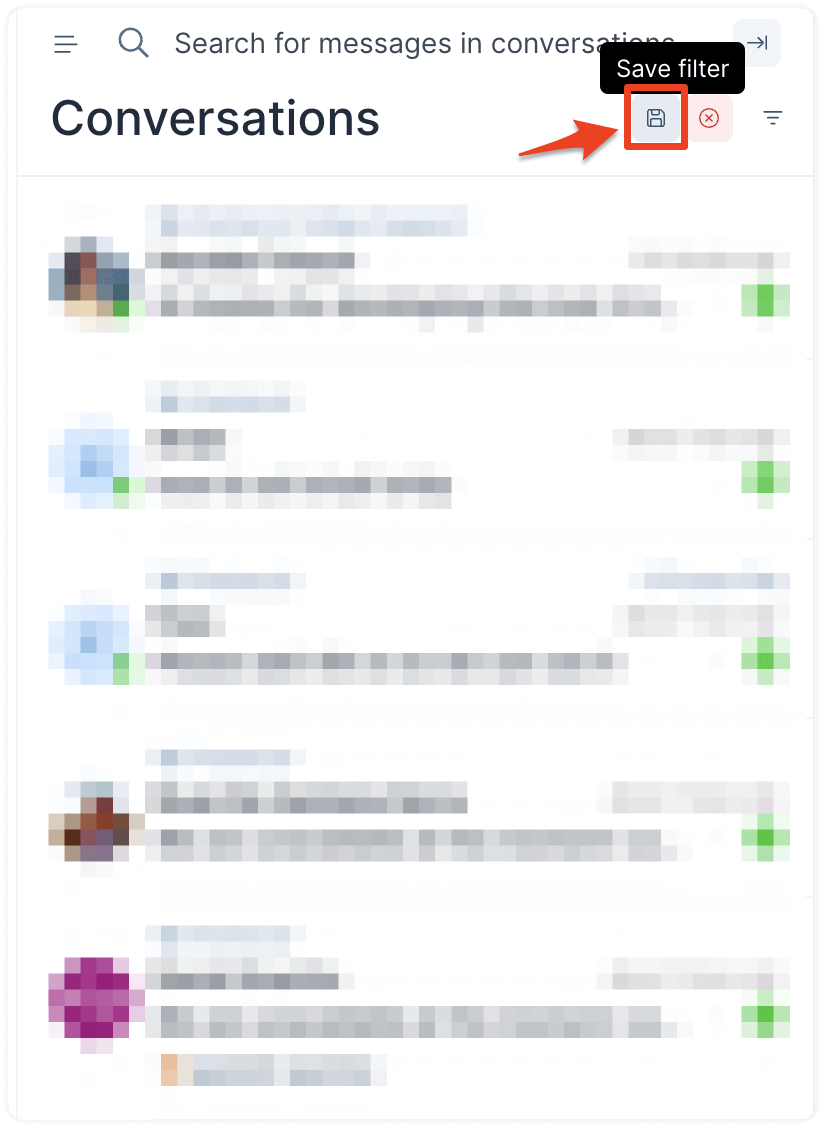
Step 4. A modal will open up asking you to name the filter.
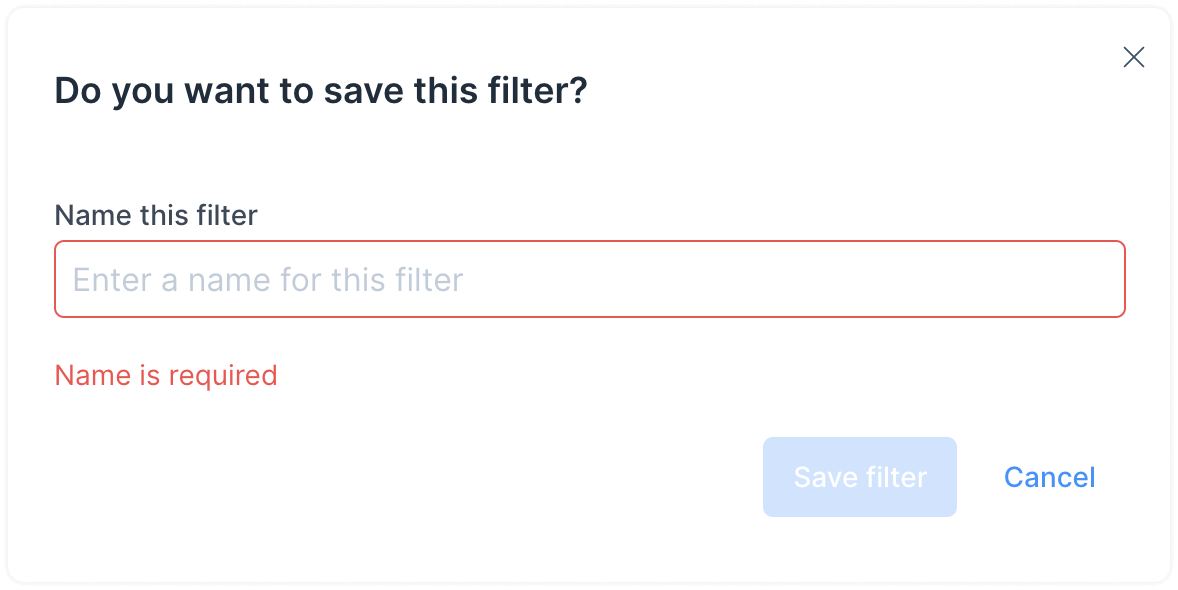
Your saved filter will now appear as a folder on sidebar. Here is an example:
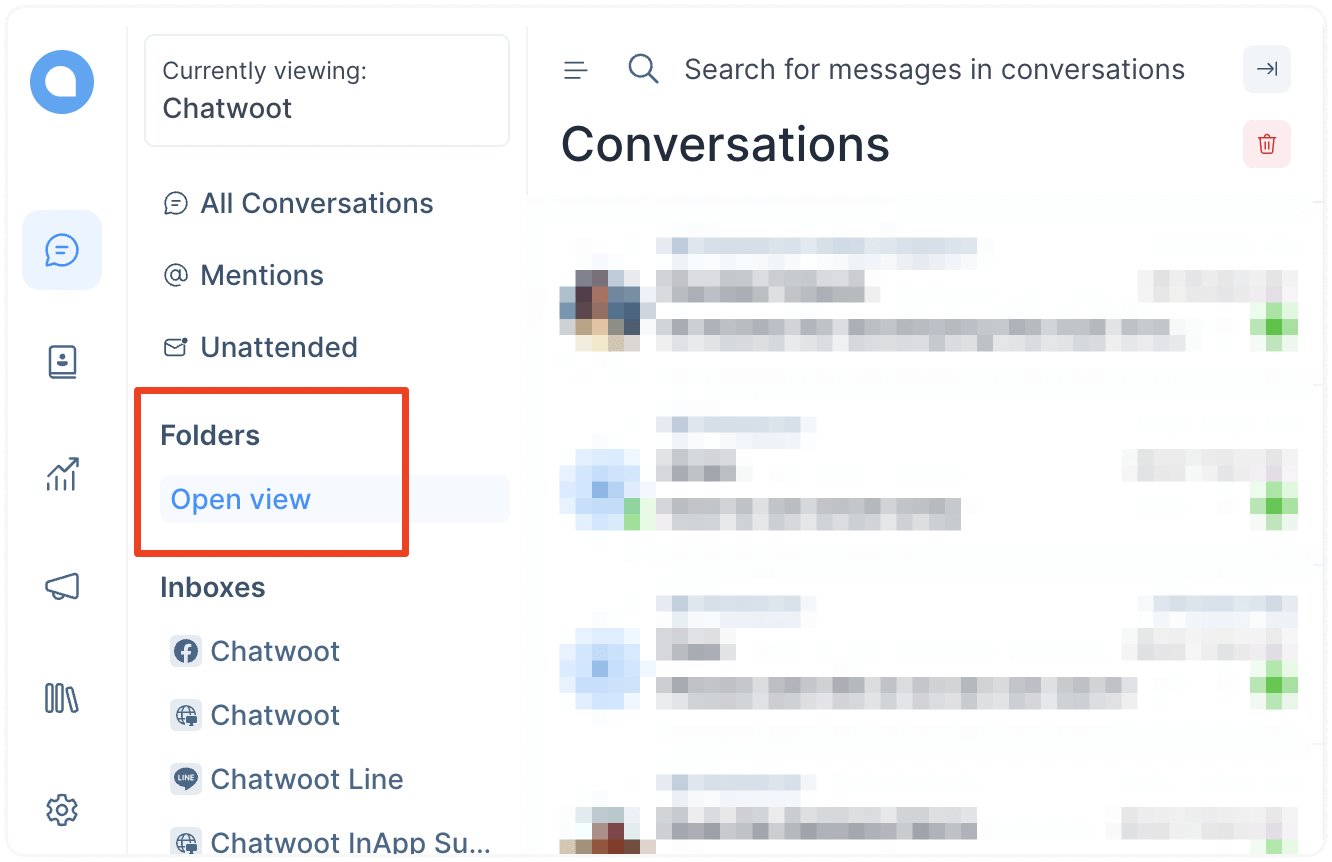
You can access this readily whenever you want to.
How to delete a folder?
To delete a folder, click the red bin icon, as indicated in the following screenshot. To confirm, click on the “Yes, Delete” button.