You can set up your SMS channel inbox through two providers:
-
Twilio
-
Bandwidth
Creating an SMS inbox
Follow the steps below.
Step 1. Open your Chatwoot dashboard. Go to Settings → Inboxes → Add Inbox.
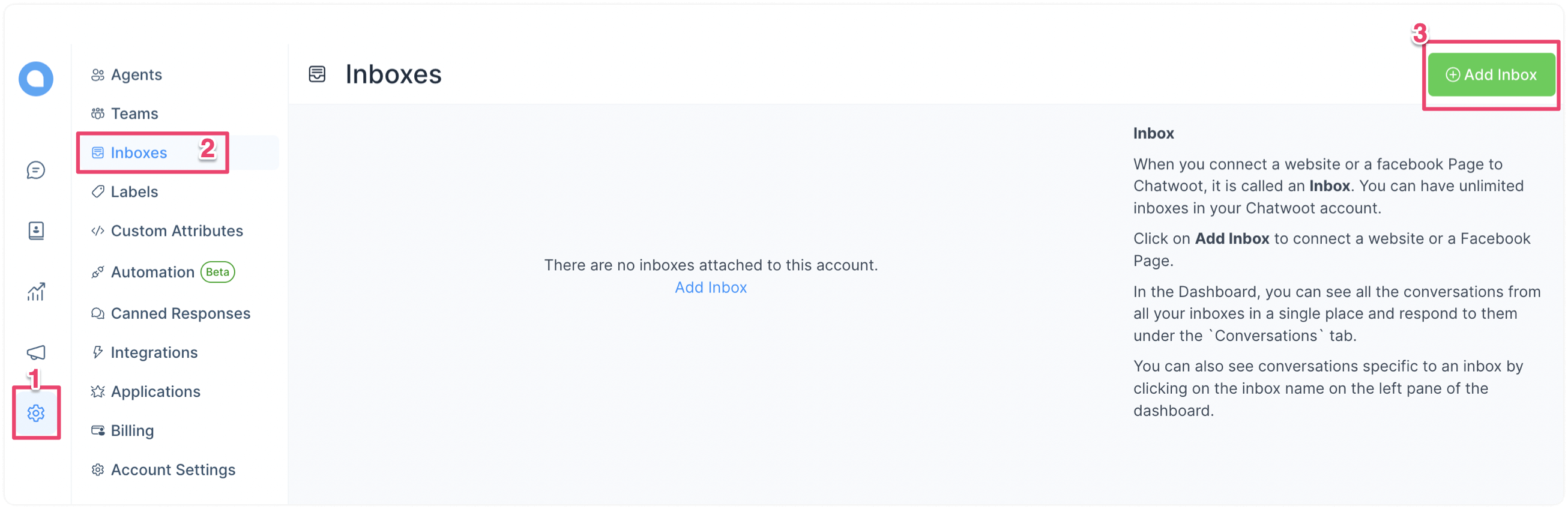
Step 2. Click on the "SMS" icon.
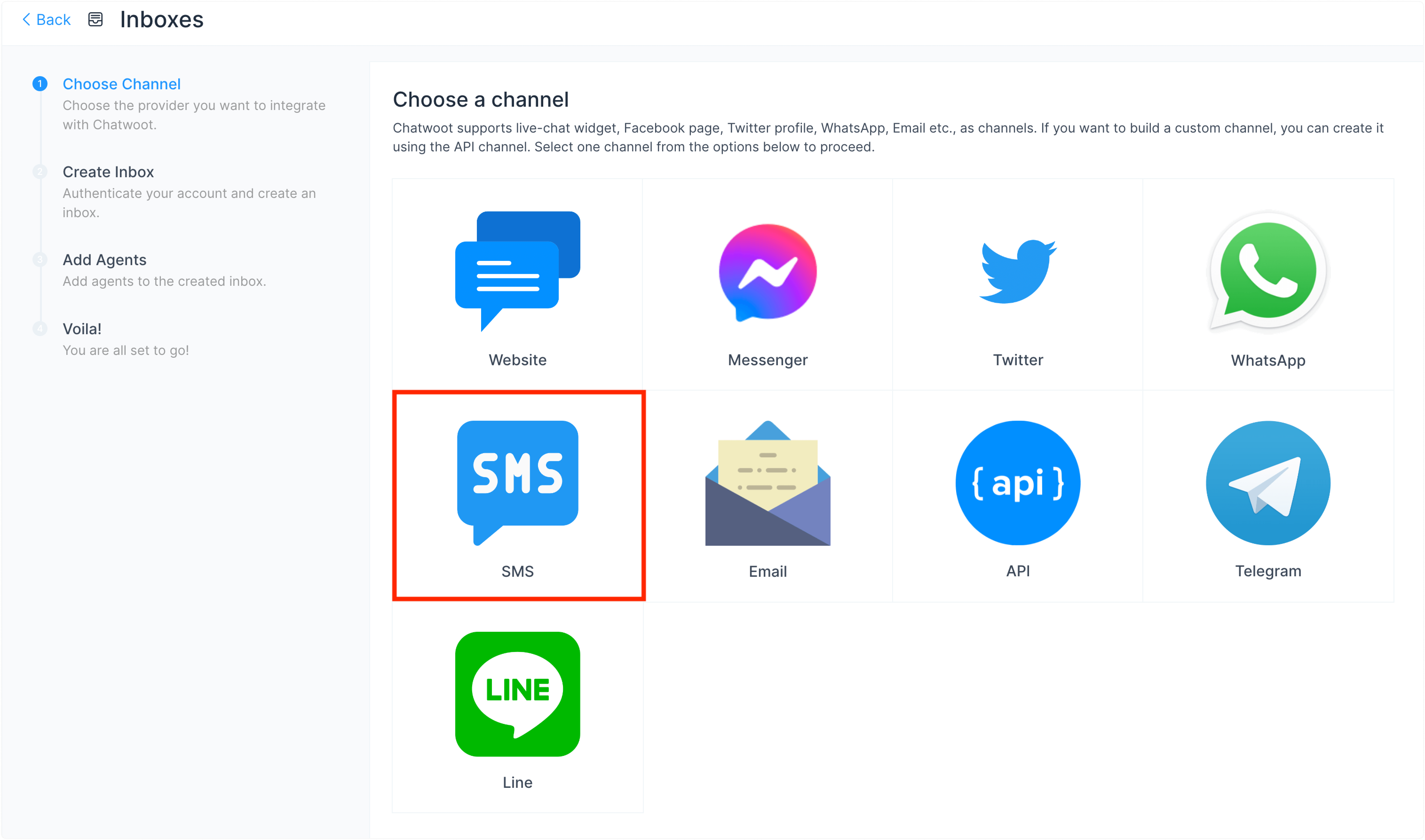
Step 3. Choose your API provider and configure the inbox. Explained below are both options.
Choosing "Twilio" as the API provider
If you want to use Twilio to set up your SMS inbox, choose that from the dropdown. It will display the required fields as explained below.
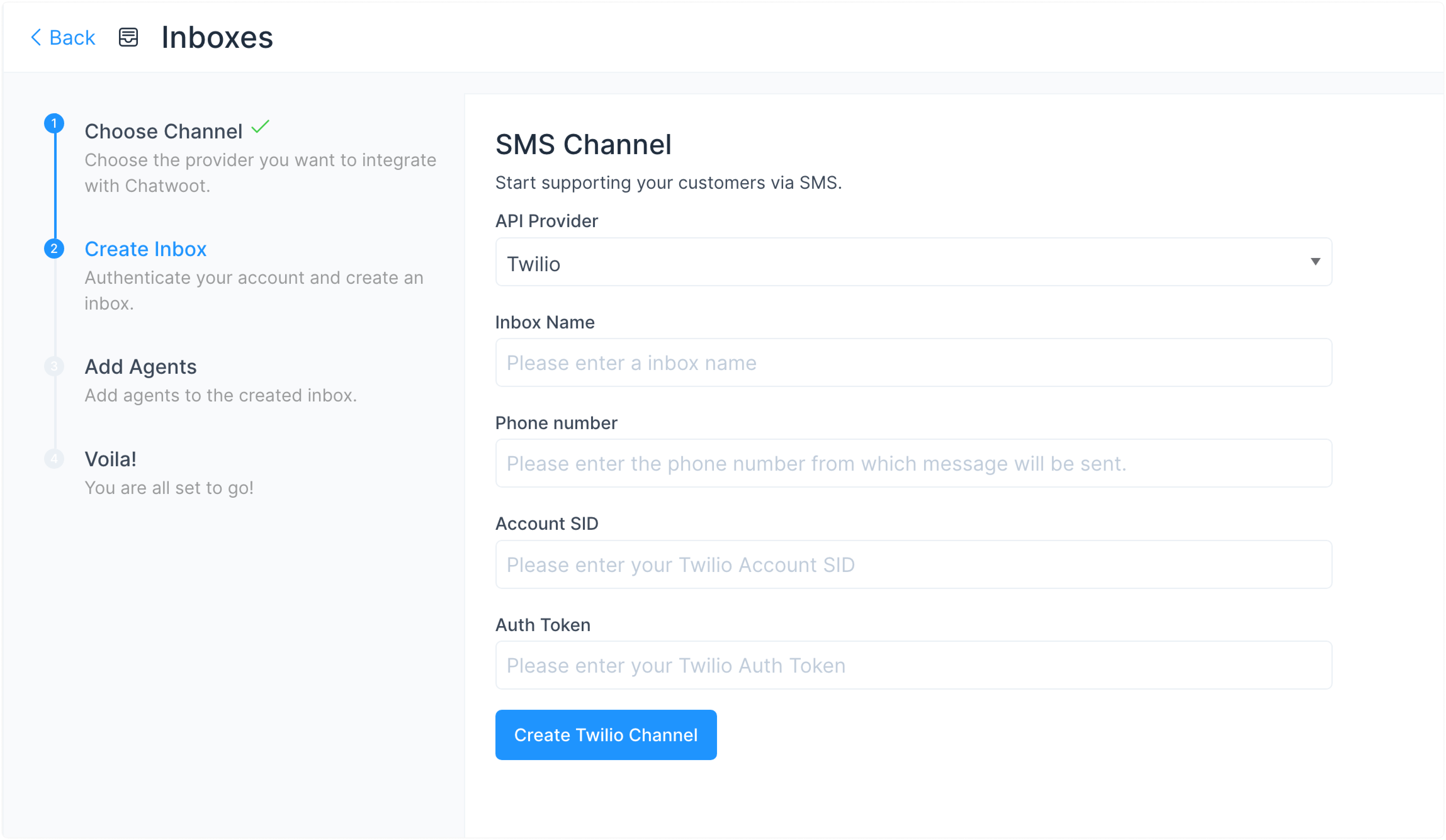
These are the inputs required to create this channel:
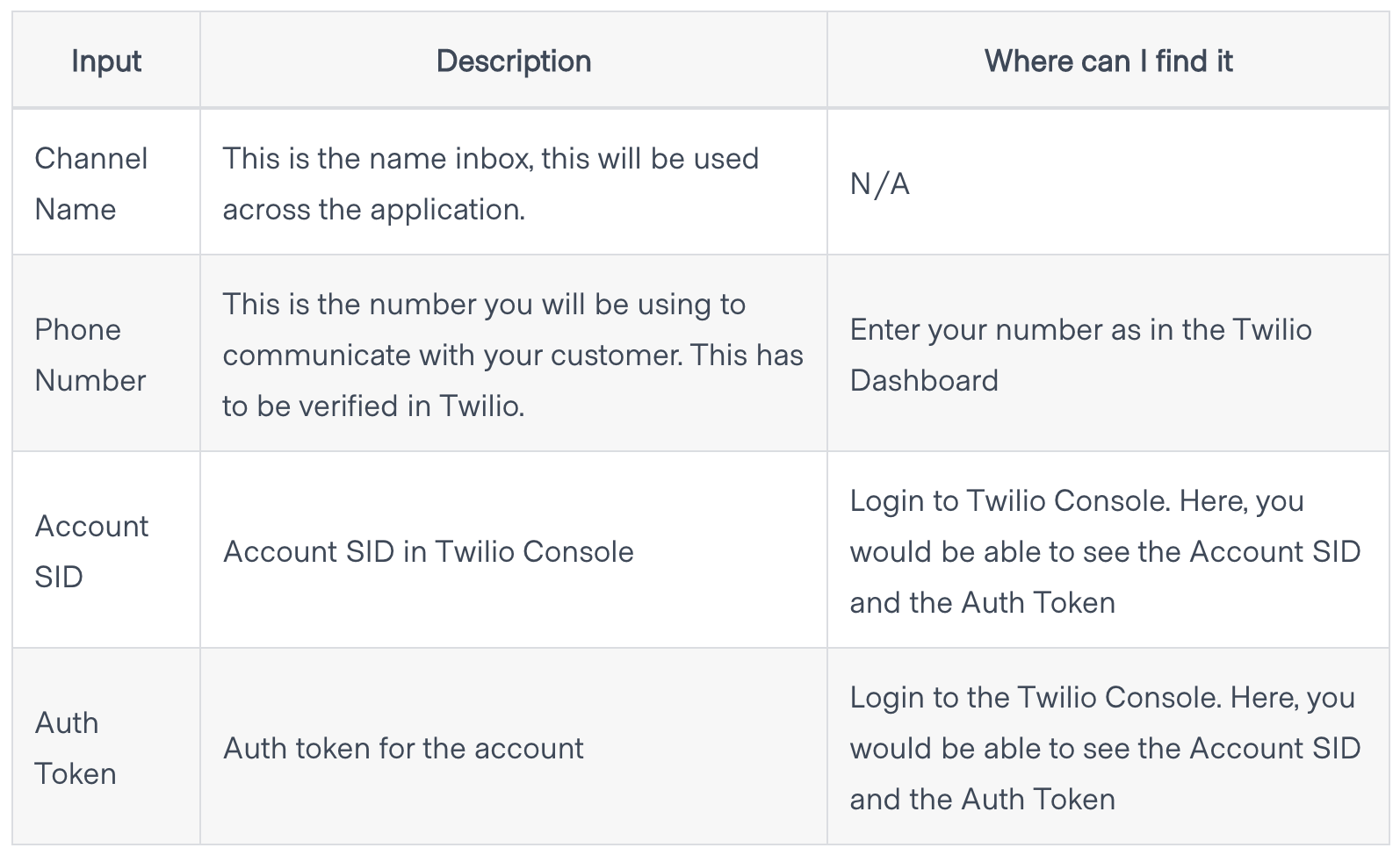
Click Create Twilio Channel after filling in the information.
Configuring Chatwoot with Twilio Studio
If you use Twilio Studio for a custom conversation flow, updating the webhook URL directly will break your existing integration.
For such cases, you can navigate to the "Twilio Studio" section in this doc.
Choosing "Bandwidth" as the API provider
If you want to use Bandwidth to set up your SMS inbox, choose that from the dropdown. It will display the required fields as shown below.
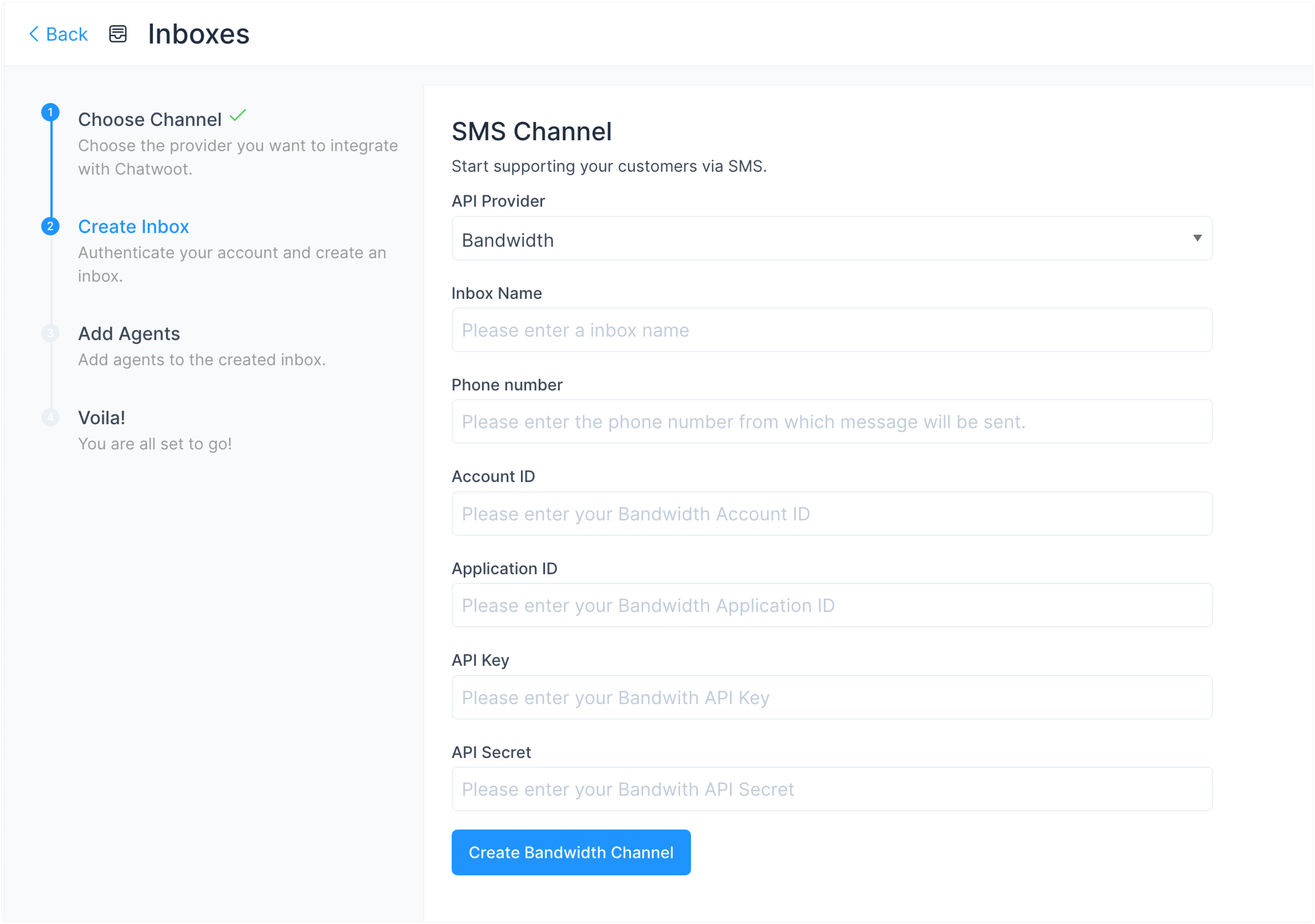
Click Create Bandwidth Channel after filling in the information.
Once you are done with this step, proceed with adding agents.
Step 4. "Add agents" to your inbox.
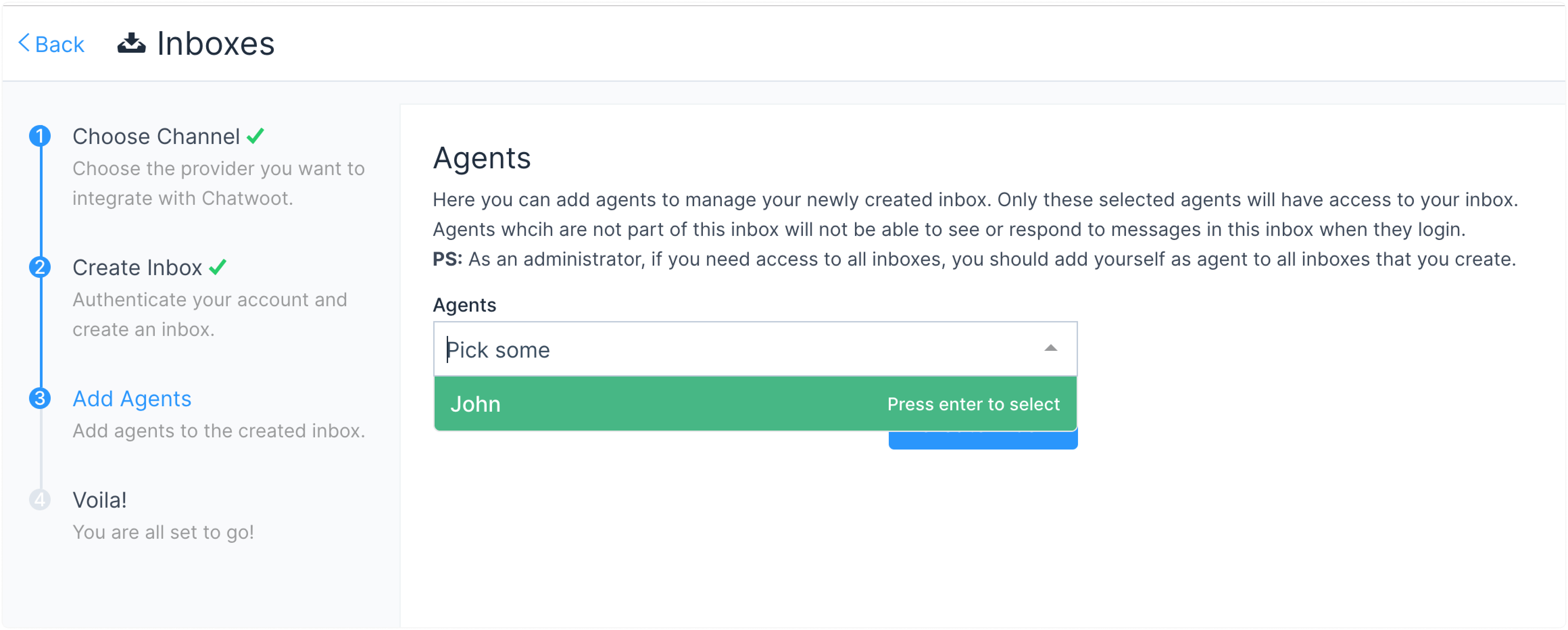
You have successfully created an SMS inbox. You will start receiving the messages in your Chatwoot dashboard.
Also, see: Sending an SMS campaign to a group of contacts.