If you're currently using Intercom and want to switch to Chatwoot, this guide will walk you through the step-by-step process of migrating your conversations, contacts, live chat widget, and setting up Chatwoot. This is a very quick process; let’s dive in.
Before you begin
Before setting up Chatwoot, there are two essential preliminary tasks to complete in order to smoothly remove Intercom from your ecosystem.
Step 1. Remove the Intercom chat widget
To start, please make sure to uninstall the existing live chat code that you would have previously integrated for enabling the Intercom live chat widget on your website.
Step 2. Export contacts
Next, visit the ‘Contacts’ tab in your Intercom account. Go to ‘All users’ → open the ‘More’ dropdown → ‘Export users’.
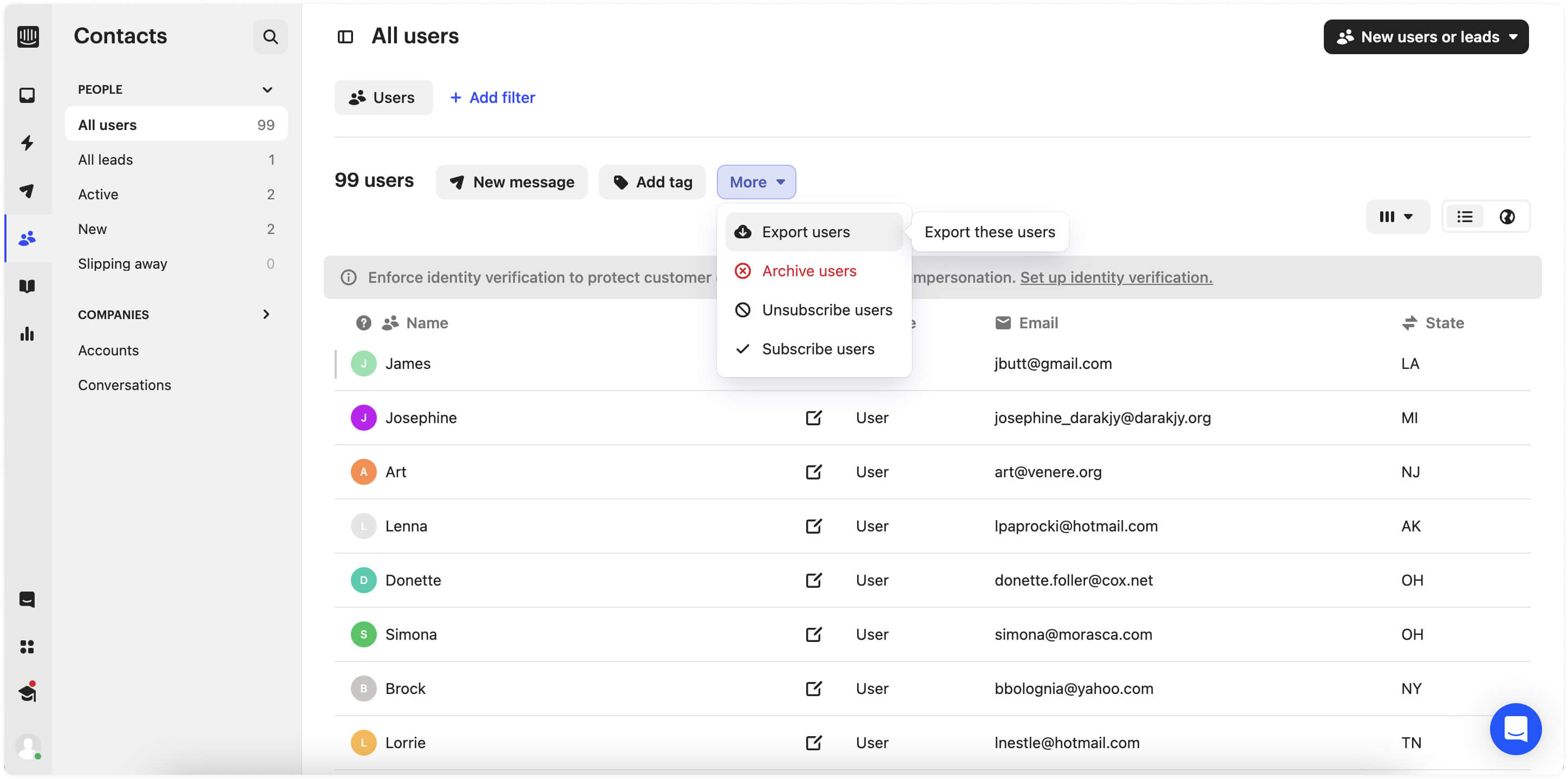
Migrating to Chatwoot
Step 3. Sign up
Create an account in Chatwoot, using this guide.
Step 4. Migrate the live chat widget
Create a live chat inbox in Chatwoot, using this guide. At the end of the setup, you will find the live chat code snippet to be pasted into your website’s codebase. Complete this step, ensuring that you have already removed the live chat code snippet for Intercom’s live chat widget, as mentioned in Step 1.
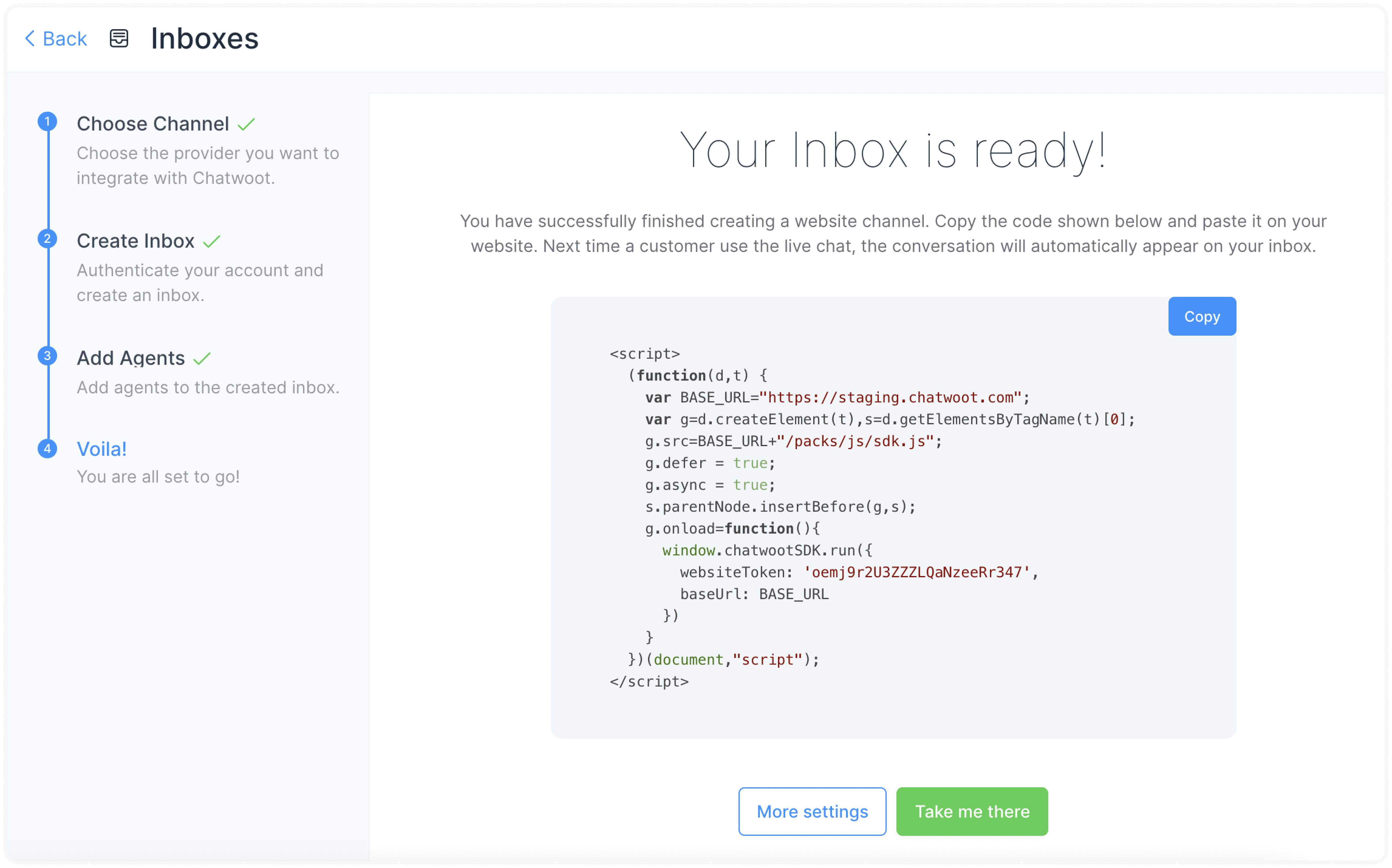
Step 5. Migrate contacts
Open the ‘Contacts’ tab in Chatwoot, press the Import button.
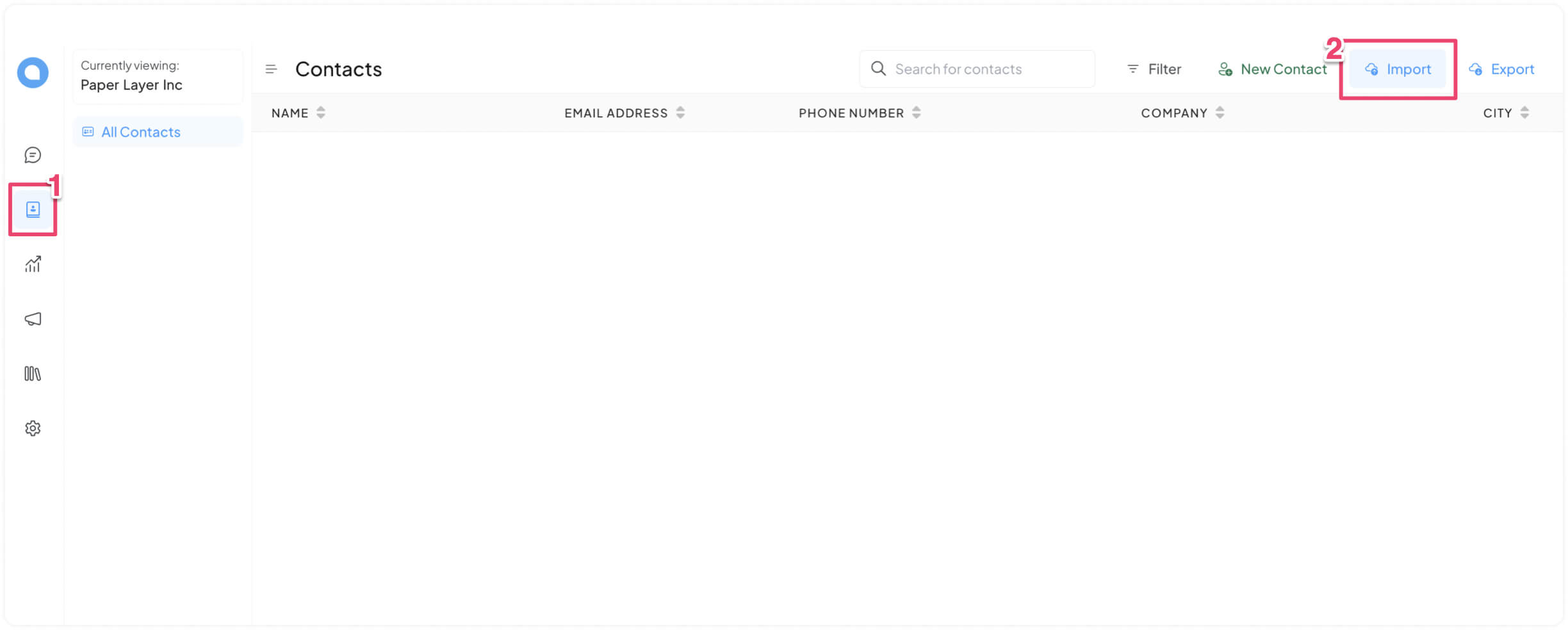
Next, follow the on-screen instructions to upload the Contacts file exported from Intercom, in a csv format. Once your upload is completed, all of your contacts will be successfully synced in Chatwoot.
Step 6. Migrate conversations
For importing your existing conversations from Intercom to Chatwoot, use this API.
Step 7. Make Chatwoot your own
You are all set to use Chatwoot, congratulations! We recommend the following steps to begin making the best of Chatwoot:
Chatwoot 101 tutorials: A comprehensive guide to learn the basics of Chatwoot within minutes.
Omnichannel inbox: A helping hand to setting up your omnichannel customer service on Chatwoot.
A few best practices to make your workflow smooth as butter on Chatwoot.
For everything else, hit us up on [email protected], and don't forget to share your feedback with us. Happy chatting!